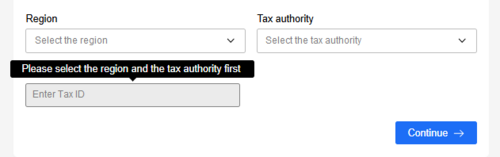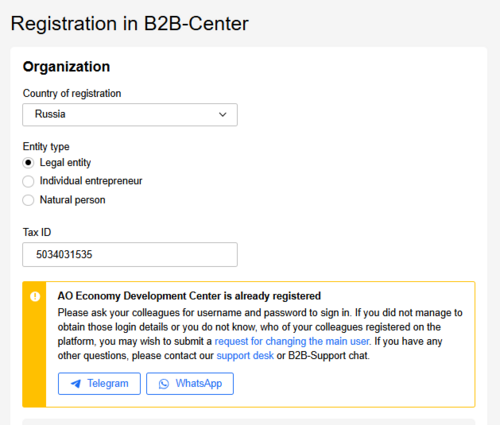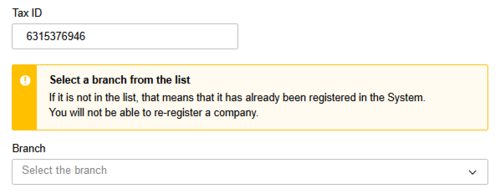Registration in the System
1. Being aware of the System Regulations
There are System Regulations in place to establish the rules as to working on the E-Marketplace and other sections of the System. A Member's ignorance of those rules may cause critical deficiencies when conducting Calls for Bids and participation therein. The System Operator shall not be responsible for such deficiencies and strongly recommends to get familiar with the full text of the Regulations.
2. Minimum requirements to your PC
1. To ensure a smooth working on B2B-Center platform, the following software should be installed on your PC:
- operating system:
- Microsoft Windows 8 or 8.1;
- Microsoft Windows 10;
- Microsoft Windows 11;
- Astra Linux;
- Red OS;
- ALT Linux.
- web browser (the latest stable version):
- Microsoft Edge;
- Opera;
- Mozilla Firefox;
- Google Chrome;
- Yandex.Browser;
- Atom
Please note: it is recommended to make sure that your browser enables cookies, JavaScript and ActiveX files, showing pop-ups is enabled, while compatibility mode is disabled;
- software enabling working with E-Signature;
- a personal email account;
- an archiver program for compressing and unpacking files in zip, rar and 7z formats (e.g. 7-Zip);
- a set of programs for working with documents and spreadsheets (e.g. Microsoft Office, OpenOffice, LibreOffice);
- a program for reading PDF files (Adobe Acrobat Reader).
2. Besides, it is necessary to make sure that:
- no limitations are set for your PC as to the amount of files you can download and send on your company's server;
- no restriction is set for your PC for downloading and uploading files with txt, doc, docx, xls, xlsx, ppt, pptx, pdf, zip, rar, 7z, jpg, jpeg, tif, png extensions on your company's server.
3. E-Signature is available
Non-resident companies can participate in private-sector calls for bids without having to use an E-Signature (the System will not require one). But to participate in a call for bids of public sector (subject to the Federal Law 223-FZ), E-Signature will be required. If this is the case, to participate in calls for bids, the non-resident company has to establish a representative office (branch) in the Russian Federation. If a representative office (branch) is established in the Russian Federation, it is possible to register such representative office (branch) in the System and work via the account of the representative office using its E-Signature - in this case, the non-resident company will participate in calls for bids not as a foreign company, but as a resident of Russia.
Please get familiar with the guides on working with E-Signature:
1. To proceed to the registration request form, click REGISTER NOW button at the top right of the page:

Or click Get registered in 5 minutes button on the startpage:
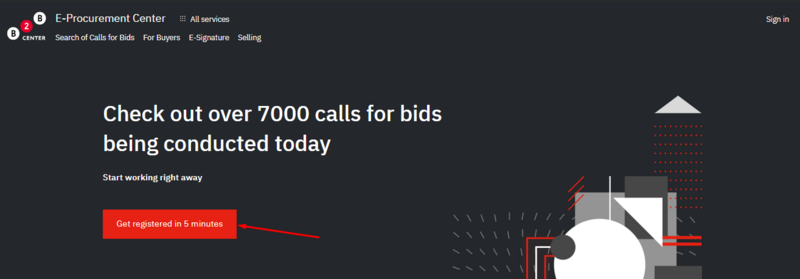
Displayed will be the registration form consisting of 3 information boxes (Organization, User, Categories) to be filled in one by one:
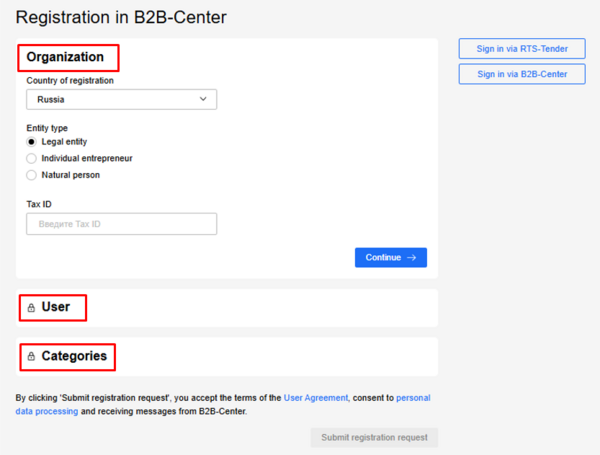
2. Fill in the available forms in Organization box:
- select the country of registration from the dropdown list;
- select entity type by checking the relevant box;
- enter the Tax ID of the entity to be registered.
Once the Tax ID is entered, wait until the company details are pulled in automatically.
If the System obtains successfully the data about the company, its addresses and CEO, then the supplementary forms in Organization box will be pre-filled (fully or partly):
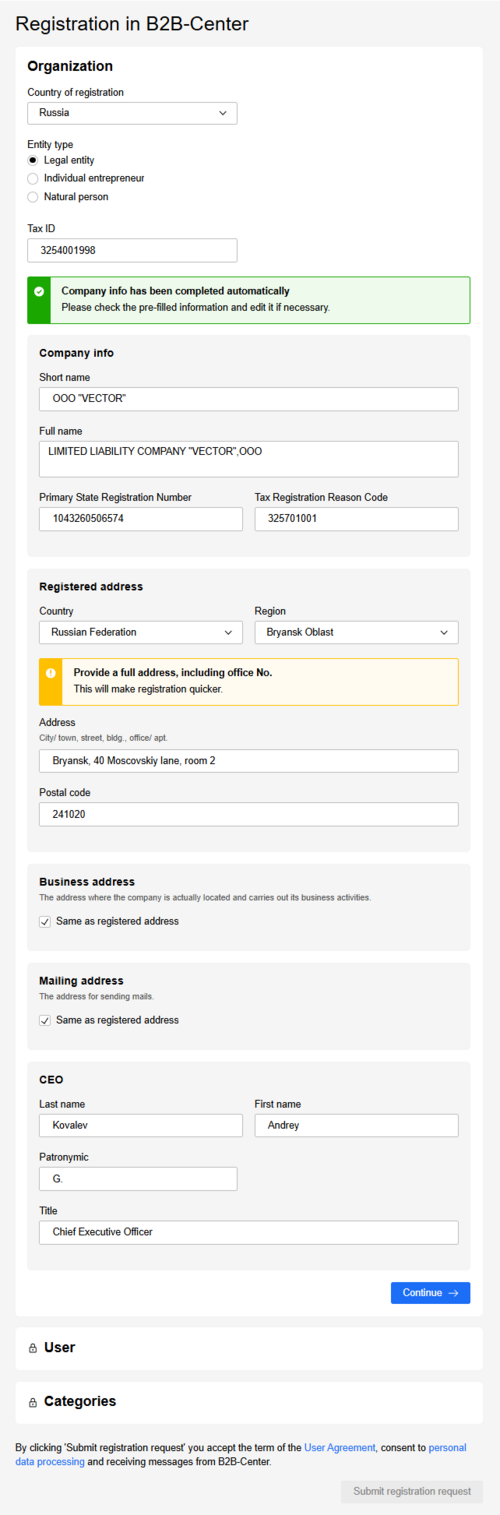
Also, the fields should be filled in manually, if the System receive no feedback from the external inquiry system (a respective system message will appear):
3. Check, if the entered data are correct and edit those if necessary.
The values to be entered into "Country" and "Region" fields are to be selected from dropdown lists:
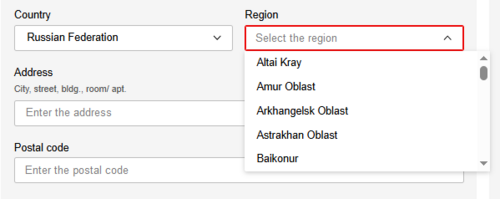
If business and/or mailing address are not the same as the registered address, uncheck the respective boxes and enter address details in the forms that appear:
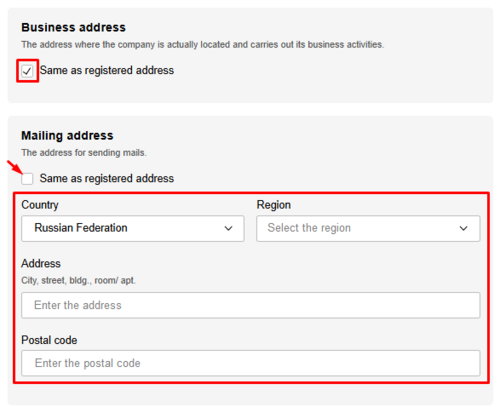
4. Click Continue.
Organization box will be marked with “completed” green sign, to edit the entered data you may use the button with pencil sign at the top right. User box will become available for filling in:
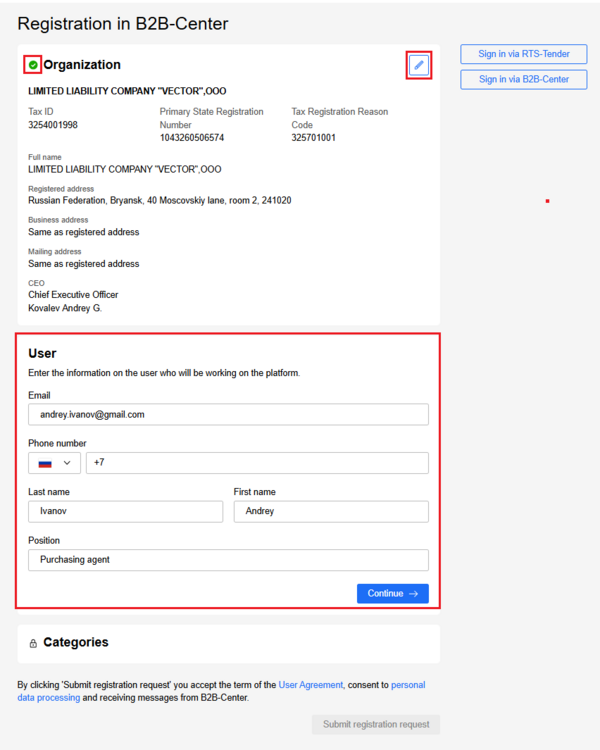
5. Fill in the forms of User box:
- provide an Email, which, as soon as registration is completed, will be used as username for signing in, and to which the system messages will be sent;
- provide the phone number of the user (first select the country code from the dropdown list);
- enter the user's last name, first name and position.
6. Click Continue.
User box will be marked with “completed” green sign, to edit the entered data you may use the button with pencil sign at the top right. Categories box will become available for filling in:
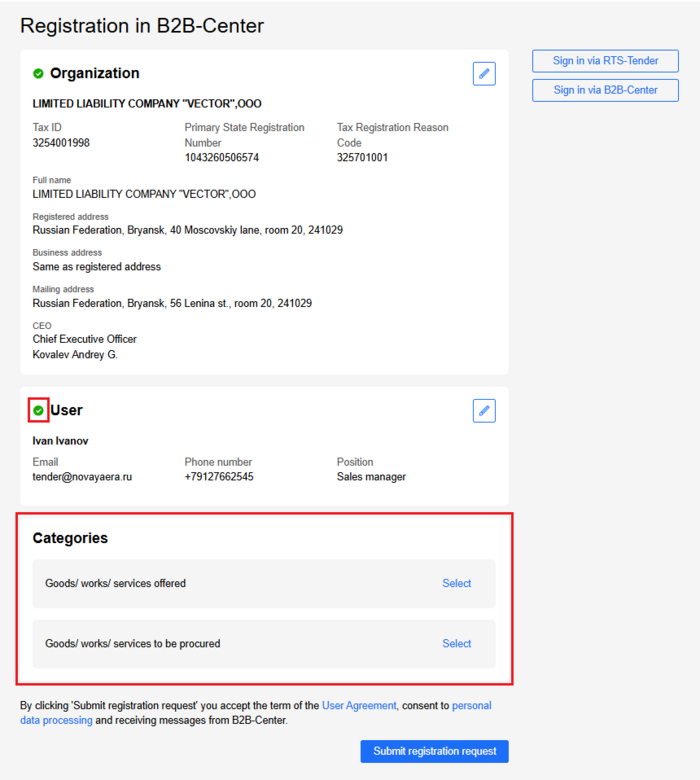
7. Select the categories that your organization offers and/ or procures in Categories box.
To open category index, click one of Select links.
Enter the keywords into the search bar or just expand the categories using arrows until a final category appears and can be checked by clicking on. To select the checked categories, use Apply button:
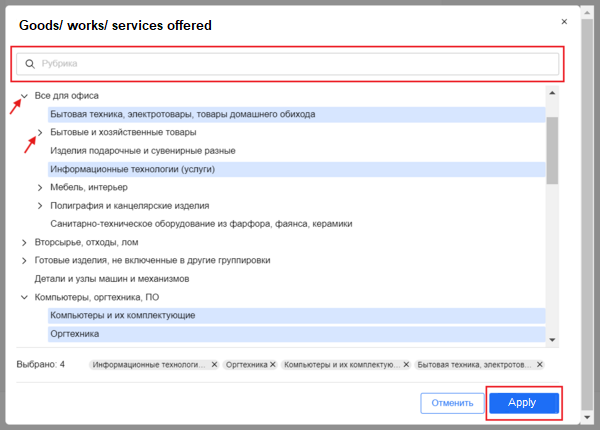
8. Once the categories are selected, click Submit registration request button available under Categories box. The following message will appear:
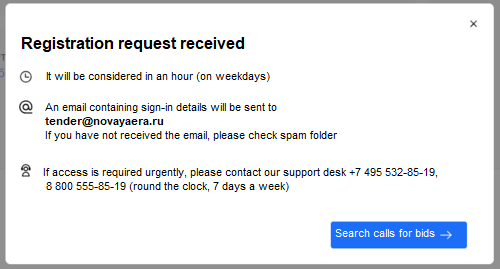
Once you receive registration confirmation email, you will be able to follow the link contained therein and set a password for your Personal Workspace.
- The System Operator may request a Company details form, if the information provided in the registration request seems not reliable;
- The System Operator may refuse registration in case a user provides false information or attempts to re-register an organization.